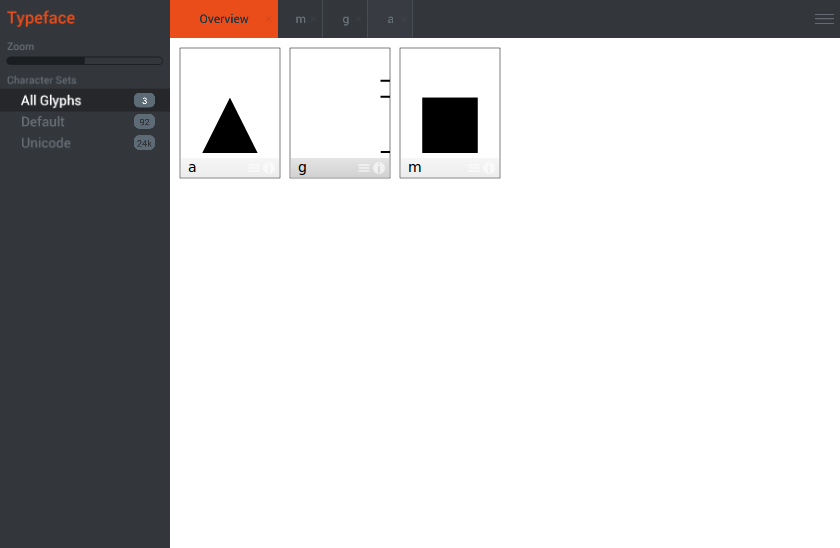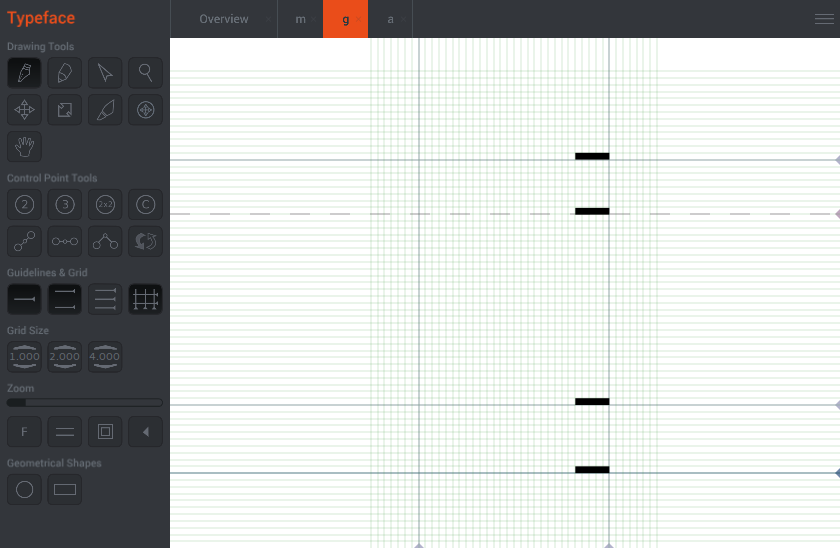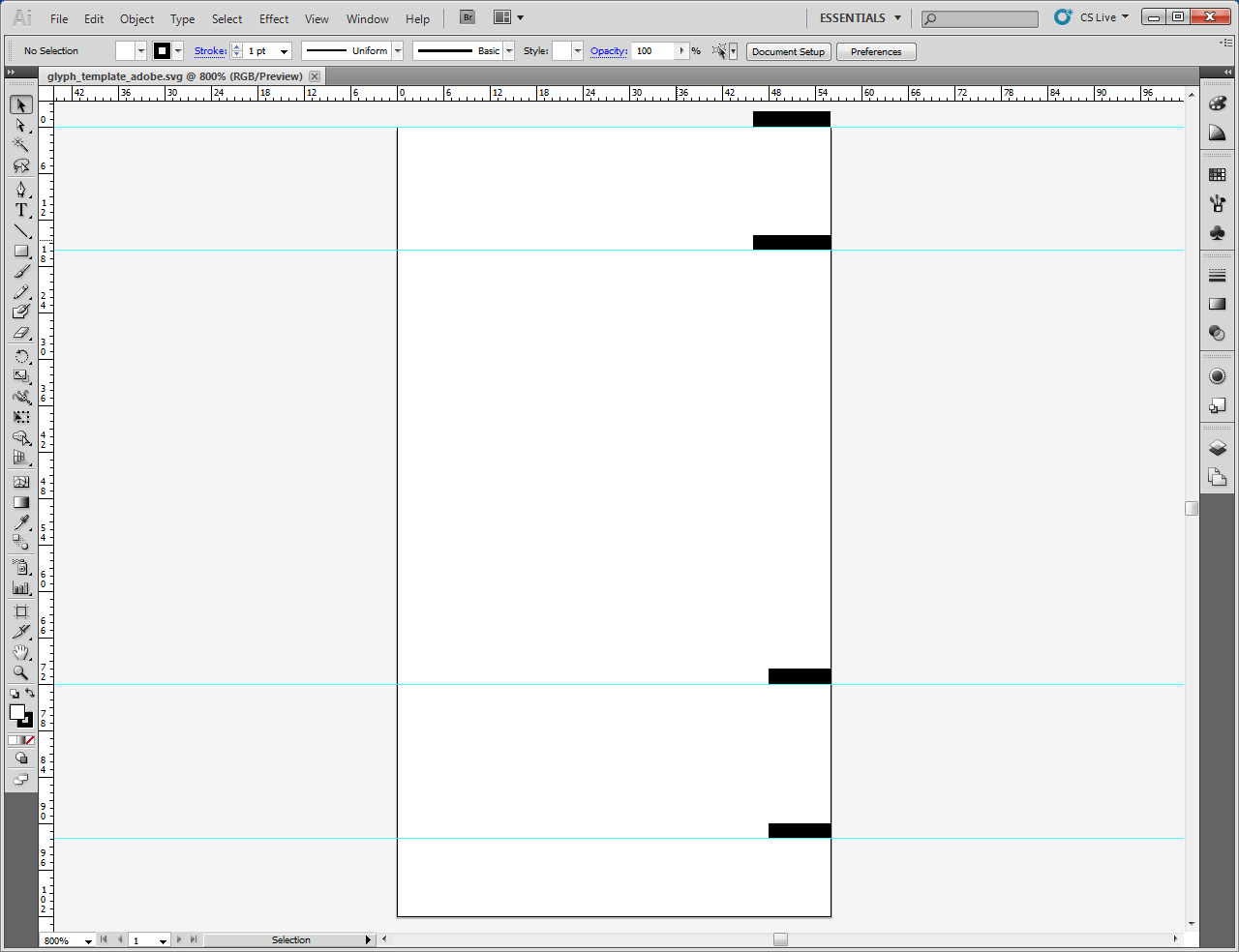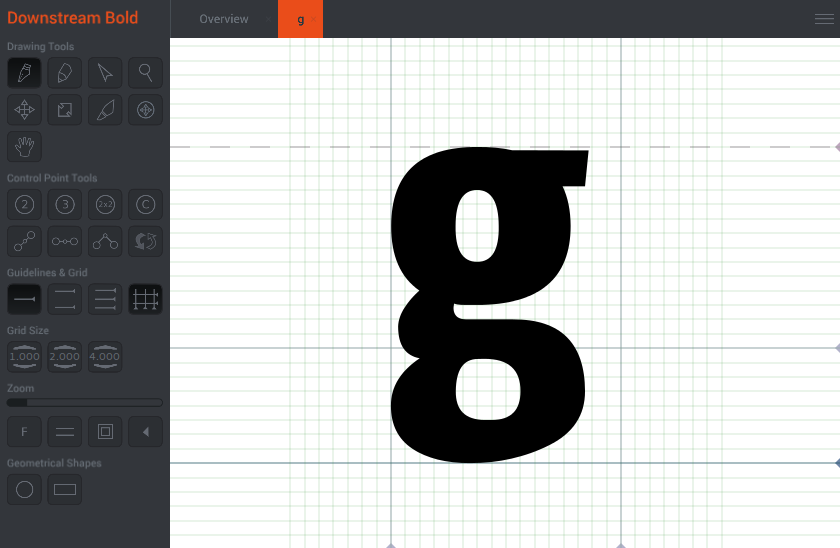Create a Font in Illustrator
The fastest way to get your drawings from Illustrator or Inkscape into BirdFont is the copy and paste commands but you can also save your work as SVG files and import them into BirdFont. It is recommended that you convert your path to simple outlines, without strokes before you import them to BirdFont. It is also a good idea to merge all overlapping paths into one object before importing your work.
Importing SVG Files in BirdFont
1. Draw a triangle and a rectangle. Use them as test shapes to decide what your x-height should be.
2. Export your font and compare your test glyphs to other fonts. (Ctrl+e)
3. Turn on grid and guidelines for x-height and margin. Create four rectangular markers at the bottom line, baseline, x-height and top.
4. Save your glyph template as SVG. (Menu → Import and Export → Export Glyphs as SVG)
5. Open your glyph template in Illustrator and turn on rulers (Ctrl+r). Drag down new lines from the ruler to the bottom line, baseline, x-height and top positions.
6. Delete the rectangular markers.
7. Insert your glyph into the template file.
8. Resize the glyph.
9. Save your glyph with a different name.
10. Import the file in BirdFont. (Menu → Import and Export → Import SVG)
Differences Between SVG, OTF and TTF
There is a mathematical difference between quadratic and cubic Beziér curves.Most SVG editors use the cubic form but TrueType outlines can only contain quadratic control points. BirdFont will convert your cubic splines to quadratic paths but the conversion is not lossless and the converted paths will contain more points than the original path. You can get around this problem by creating your glyphs directly in BirdFont using only quadratic control points.
Another limitation of the TTF format is the fixed number of units per em. Most TTF fonts uses 1024 units per em, this might lead to distortions if your font contains small details.
The OTF format uses cubic Beziér curves and there is no need to convert paths from your SVG editor. The OTF format will also allow you to create letters with much finer details compared to the TTF format.
Trouble Shooting
Some programs do not use the correct page size and your work will appear somewhere far outside of the glyph boundaries.You can move the drawing to the baseline with these steps:
- Menu → Edit → Select All Paths
- Menu → Edit → Move to Baseline